Using Object Libraries
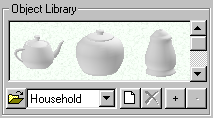
Object libraries are collections of commonly used objects.
Click ![]() to show the Object Library panel. Or
select the Component Tab
to show the Object Library panel. Or
select the Component Tab ![]() to show all component sub-panels.
to show all component sub-panels.
Click ![]() to open an object library. The drop-down box provides quick access to all object libraries
that are in the same folder as the active object library.
to open an object library. The drop-down box provides quick access to all object libraries
that are in the same folder as the active object library.
Click ![]() to add an object to the library. This will allow you to select a 3D Canvas Object File to
load into the Object Library. Alternatively, you can right click on an object and select Add
to Object Library.
to add an object to the library. This will allow you to select a 3D Canvas Object File to
load into the Object Library. Alternatively, you can right click on an object and select Add
to Object Library.
Click ![]() to delete the selected object from the library.
to delete the selected object from the library.
Click ![]() to show
more objects.
to show
more objects.
Click ![]() to show
fewer objects.
to show
fewer objects.
To add an object to your scene, click on an object and drag it onto your scene. This will make a copy of it in your scene.